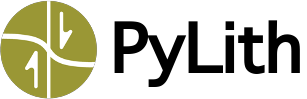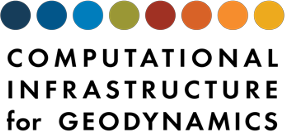Overview of Running PyLith#
Command Line Interface#
PyLith is a Python script run from the command line.
The most common way to run PyLith is to pass one or more parameter files as arguments on the command line.
For example, if the file strikeslip.cfg contains the parameters for your simulation, then run
$ pylith strikeslip.cfg
See Setting PyLith Parameters for more information about setting parameters via parameter files and the command line.
Running in Parallel on a Desktop or Laptop#
You can run PyLith in parallel on a desktop or laptop using the --nodes=NPROCS command line argument, where NPROCS is the number of processes to use.
The amount of speedup you will see by running in parallel depends on the processor and memory architecture of your computer.
On most desktops and laptops, you can obtain reduced runtimes using about one-quarter to one-half of the number of physical cores.
Once you saturate the memory bus, using additional processes (cores) will result in little, if any, speedup.
Running in Parallel on a Cluster#
Most clusters use a job scheduler to manage user requests for running batch jobs.
The command to submit a batch job depends upon the particular job scheduler being used.
Further, the command used in a batch script to launch an MPI program varies from one cluster to the next.
This command can vary between two clusters, even if the clusters use the same job scheduling system!
On some systems, mpirun is invoked directly from the batch script.
On others, a special wrapper is used instead.
Launchers and Schedulers#
Most job schedulers require you to write a shell script to launch a job.
Pyre’s launcher and scheduler facilities can generate the shell script and submit the job for you.
Many properties associated with launcher and scheduler depend on the cluster you are using, and are best set in a configuration file.
You can put these settings in your personal PyLith configuration file ($HOME/.pyre/pylithapp/pylithapp.cfg).
Pyre’s scheduler facility is used to specify the type of job scheduler system you are using (if any):
[pylithapp]
# The valid values for scheduler are 'lsf", 'pbs', 'globus', and 'none.
scheduler = lsf
# Pyre's launcher facility is used to specify the MPI implementation.
# The valid values for launcher include 'mpich' and 'lam-mpi'.
launcher = mpich
You may find the ‘dry’ option useful while debugging the launcher and scheduler configuration.
This option causes PyLith to perform a “dry run,” dumping the batch script or mpirun command to the console, instead of actually submitting it for execution (the output is only meaningful if you’re using a batch system).
$ pylith --scheduler.dry
# Display the mpirun command.
$ pylith --launcher.dry
Using a Job Scheduler#
Many clusters use some implementation of a PBS (e.g., TORQUE/Maui) or LSF batch system.
The examples below illustrate use of some of the more important settings.
You may need to make use of more options or adjust these to submit jobs on various cluster.
These settings are usually placed in $HOME/.pyre/pylithapp/pylithapp.cfg or in a system-wide configuration file.
They can be overridden on the command line, where one typically specifies the number of compute nodes and number of processes per compute node, the job name, and the allotted time for the job:
$ pylith example1.cfg \
--job.queue=debug \
--job.name=example1 \
--job.stdout=example1.log \
--job.stderr=example1.err \
--job.walltime=5*minute \
--nodes=4
Important
The value for nodes is equal to the number of compute nodes times the number of processes (usually the number of cores) requested per compute node. Specifying the number of processes per compute node depends on the batch system. For more information on configuring Pyre for your batch system, see CIG’s Pythia page https://geodynamics.org/resources/pythiaXX/.
LSF Batch System#
[pylithapp]
scheduler = lsf
# the type of batch system
[pylithapp.lsf]
bsub-options = [-a mpich_gm]
# special options for 'bsub'
[pylithapp.launcher]
command = mpirun.lsf
'mpirun' command to use on our cluster
[pylithapp.job]
queue = normal
# default queue for jobs
PBS Batch System#
[pylithapp]
scheduler = pbs
# the type of batch system
[pylithapp.pbs]
shell = /bin/bash
# submit the job using a bash shell script
# Export all environment variables to the batch job
# Send email to johndoe@mydomain.org when the job begins, ends, or aborts
qsub-options = -V -m bea -M johndoe@mydomain.org
[pylithapp.launcher]
command = mpirun -np ${nodes} -machinefile ${PBS_NODEFILE}
For most PBS batch systems you can specify N processes per compute node via the command line argument --scheduler.ppn=N.
Running without a Job Scheduler#
On a cluster without a job scheduler, you need to explicitly specify the compute nodes on which the job will run.
Supposing the compute nodes on your cluster are named n001, n002, …, etc., and you want to run the job on machines n001, n003, n004, and n005 (maybe n002 is down for the moment).
To run an example, create a file named mynodes.cfg which specifies the compute nodes to use:
[pylithapp.launcher]
nodegen = n%03d
nodelist = [1,3-5]
The nodegen property is a printf-style format string, used in conjunction with nodelist to generate the list of compute node names.
The nodelist property is a comma-separated list of values in square brackets.
Now, invoke the following:
$ pylith example.cfg mynodes.cfg
This strategy gives you the flexibility to create an assortment of cfg files (with one cfg file for each list of compute nodes) which can be easily paired with different parameter files.
If your list of compute nodes does not change often, you may find it more convenient to specify default values for nodegen and nodelist in $HOME/.pyre/pylithapp/pylithapp.cfg (which is read automatically).
Then, you can run any simulation with no additional arguments:
$ pylilth example.cfg
Warning
This assumes your list of compute nodes has enough computational resources for the simulation in question.
You will notice that a machine file mpirun.nodes is generated.
It will contain a list of the nodes where PyLith has run.
Defining the Simulation#
The parameters for PyLith are specified as a hierarchy or tree of components.
The application assembles the hierarchy of components from user input and then calls the main function in the top-level module in the same manner as a C or C++ program.
The behavior of the application is determined by the components included in the hierarchy as specified by the user.
The Pyre framework provides the interface for defining this hierarchy.
PyLith Components includes detailed descriptions of the components provided by PyLith.
Pyre properties correspond to simple settings in the form of strings, integers, and real numbers.
Pyre facilities correspond to software modules. Facilities may have their own facilities (branches in the tree) and any number of properties.
See Fig. 3 for the general concept of Pyre facilities and properties.
Organization of Simulation Components#
The components in a PyLith simulation generally fall into four main categories:
- Topology
Components associated with the spatial discretization of the domain, such as the finite-element mesh;
- Physics
Components specifying the physics to be solved, such as materials associated with a governing equation, bulk rheologies, boundary conditions, and fault interface conditions;
- Physics Implementation
Components that perform the finite-element operations, such as integration of the residual and system Jacobian; and
- Observers
Components that get notified of updates to the solution and state variables, such as writers for saving the solution to a file.
The physics components provide the point-wise functions (kernels) used by the physics implementation components, the auxiliary field, and the layout of the derived field (subfields computed from the auxiliary field and solution, such as stress and strain).
Simulation Input and Output#
Fig. 6 shows the inputs and outputs for a PyLith simulation. The user supplies:
Mesh information. This includes the topology of the finite-element mesh (coordinates of vertices and how the vertices are connected into cells), a material identifier for each cell, and sets of vertices associated with boundary conditions, faults, and output (for subsets of the mesh). This information can be provided using the PyLith mesh ASCII format (see PyLith Mesh ASCII File for the format specification) or by importing the information from CUBIT or Gmsh mesh generation software (see Finite-Element Mesh for more information).
A set of parameters describing the problem. These parameters describe the type of problem to be run, solver information, time-stepping information, boundary conditions, materials, etc. This information can be provided from the command-line or by using a
cfgfile.Spatial databases specifying the values for the material properties and boundary conditions. Arbitrarily complex spatial variations in boundary and fault conditions and material properties may be given in the spatial database (see Examples and Spatialdata Documentation.
PyLith writes solution information, such as solution fields and state variables, to either VTK files or HDF5/Xdmf files using the observer components. ParaView and Visit as well as several other visualization tools can read both types of files. Post-processing of output is generally performed using HDF5 files accessed via a Python script and the h5py package or a Matlab script.
Fig. 6 PyLith requires a finite-element mesh (three different mechanisms for generating a mesh are currently supported), simulation parameters, and spatial databases (defining the spatial variation of various parameters). PyLith writes the solution output to either VTK or HDF5/Xdmf files, which can be visualized with ParaView or Visit. Post-processing is generally done using the HDF5 files with Python or Matlab scripts.#
Nondimensionalization#
PyLith scales all parameters provided by the user so that the simulation solves the equations using nondimensional quantities. This permits application of PyLith to problems across a vast range of spatial and temporal scales. The scales used to nondimensionalize the problem are length, pressure, density, and time. SpatialData provides two normalizer objects to make it easy to provide reasonable scales for quasi-static and dynamic elasticity boundary value problems. See https://spatialdata.readthedocs.io/en/latest/user/nondimensionalization.html for details.
Finite-Element Implementation User Interface#
In specifying simulation parameters, some details of the finite-element implementation using the PETSc DMPlex is exposed to the user.
In this section we describe the data structures to give the user greater context for understanding what the parameters mean.
Tip
See Code Layout for a detailed discussion of the we organize the PyLith code.
Fields and Subfields#
Finite-element coefficients for the finite-element basis functions (sometimes thought of as the values at vertices, on edges and faces, or in cells) are stored in a Field.
A Field is composed of a Section, which associates the points (vertices, edges, faces, and cells) with the finite-element coefficients, and a Vec, which is a vector storing the finite-element coefficients.
A Field may hold a single subfield, such as displacement, or it may hold several subfields, such as the density, shear modulus, and bulk modulus for an isotropic, linear elastic material.
Spatial discretization is specified for each subfield.
That is, each subfield within a Field can have a different discretization.
For example, a displacement field may use a second order discretization while a pressure field may use a first order discretization.
If we have uniform material properties, we use a zero order discretization (uniform values within a cell) to reduce the storage requirements.
The two main types of fields are the solution field and auxiliary fields.
Solution Field#
The solution field contains all of the finite-element coefficients corresponding to the problem solution. As discussed in the multiphysics finite-element formulation in Finite-Element Formulation with PETSc, if the governing equations have multiple unknowns, such as displacement and fluid pressure for poroelasticity, then the solution field will have multiple subfields. See Solution component for details of the user interface and predefined containers for common subfield collections.
Auxiliary Field#
We specify parameters for materials, boundary conditions, and fault interfaces using fields we refer to as the “auxiliary” field. Each parameter (scalar, vector, tensor, or other) is held in a separate subfield. We also store state variables in the auxiliary field, with each state variable as a different subfield. This provides a single container for the collection of spatially varying parameters while maintaining the flexibility to specify the discretization of each parameter separately.
Discretization#
The discretization of a field is given in terms of the topology (vertices, edges, faces, and cells) associated with the field and the basis order and quadrature order. The basis order refers to the highest order in the basis functions. For example, a basis order of 0 has just a constant and a basis order of 2 for a polynomial basis has constant, linear, and quadratic terms.
Warning
Currently, the quadrature order MUST be the same for all subfields in a simulation. This restriction may be relaxed in the future. PyLith verifies that the quadrature order is the same for all subfields, and it will indicate if a subfield has a quadrature order that does not match the quadrature order of the first solution subfield.
Setting PyLith Parameters#
There are several methods for setting input parameters for the pylith executable: via the command line or by using a text file in cfg or pml format.
Both facilities and properties have default values provided, so you only need to set values when you want to deviate from the default behavior.
Units#
All dimensional parameters require units.
The units are specified using Python syntax, so square meters is m**2.
Whitespace is not allowed in the string, for units and dimensioned quantities are multiplied by the units string; for example, two meters per second is 2.0*m/s.
Available units are shown in Table 7.
Scale |
Available Units |
|---|---|
length |
meter (m), micrometer (um, micron), millimeter (mm), centimeter (cm), kilometer (km), inch, foot, yard, mile |
time |
second (s), nanosecond (ns), microsecond (us), millisecond (ms), minute, hour, day, year |
mass |
kilogram (kg), gram (g), centigram (cg), milligram (mg), ounce, pound, ton |
pressure |
pascal (Pa), kPa, MPa, GPa, bar, millibar, atmosphere (atm) |
Using the Command Line#
The --help command line argument displays links to useful resources for learning PyLith.
Pyre uses the following syntax to change properties from the command line.
To change the value of a property of a component, use --COMPONENT.PROPERTY=VALUE.
Each component is attached to a facility, so the option above can also be written as --FACILITY.PROPERTY=VALUE.
Each facility has a default component attached to it.
A different component can be attached to a facility by --FACILITY=NEW_COMPONENT.
PyLith’s command-line arguments can control Pyre and PyLith properties and facilities, MPI settings, and PETSc settings.
You can get a list of all of these top-level properties along with a description using the --help-properties command-line argument.
To get information on user-configurable facilities and components, use the --help-components command-line argument.
To find out about the properties associated with a given component, use the --COMPONENT.help-properties} command-line argument.
$ pylith --problem.help-properties
# Show problem components.
$ pylith --problem.help-components
# Show bc components (bc is a component of problem).
$ pylith --problem.bc.help-components
# Show bc properties.
$ pylith --problem.bc.help-properties
Using a .cfg File#
Entering more than a few parameters via the command line is cumbersome.
You will generally find it easier to collect parameters into a cfg file.
The file is composed of one or more sections which are formatted as follows:
[pylithapp.COMPONENT1.COMPONENT2]
# This is a comment.
FACILITY3 = COMPONENT3
PROPERTY1 = VALUE1
PROPERTY2 = VALUE2
Tip
We strongly recommend that you use cfg files for your work.
The files are syntax-highlighted in most editors, such as vim, Emacs, Atom, and VS Code.
Using a .pml File#
A pml file is an XML file that specifies parameter values in a highly structured format.
It is composed of nested sections which are formatted as follows:
<component name="COMPONENT1">
<component name="COMPONENT2">
<property name="PROPERTY1">VALUE1</property>
<property name="PROPERTY2">VALUE2</property>
</component>
</component>
XML files are intended to be read and written by machines, not edited manually by humans.
The pml file format is intended for applications in which PyLith input files are generated by another program, e.g., a GUI, web application, or a high-level structured editor.
This file format will not be discussed further here, but if you are interested in using pml files, note that pml files and cfg files can be used interchangeably; in the following discussion, a file with a pml extension can be substituted anywhere a cfg file can be used.
Specification and Placement of Configuration Files#
Configuration files may be specified on the command line:
$ pylith example.cfg
In addition, the Pyre framework searches for configuration files named pylithapp.cfg in several predefined locations.
You may put settings in any or all of these locations, depending on the scope you want the settings to have:
$PREFIX/etc/pylithapp.cfgfor system-wide settings;$HOME/.pyre/pylithapp/pylithapp.cfgfor user settings and preferences; and./pylithapp.cfg, for local settings.
All of the example problems are set up using configuration files and specific problems are defined by including the appropriate configuration file on the command-line.
Important
The Pyre framework will search these directories for cfg files matching the names of components (for example, timedependent.cfg, faultcohesivekin.cfg, greensfns.cfg, etc) and will attempt to assign all parameters in those files to the respective component.
Important
Parameters given directly on the command line will override any input contained in a configuration file.
Configuration files given on the command line override all others.
The pylithapp.cfg files placed in (3) will override those in (2), (2) overrides (1), and (1) overrides only the built-in defaults.
Tip
See Utilities and PyLith Parameter Viewer for several helpful utilities for viewing PyLith parameters and finding examples using specific features.