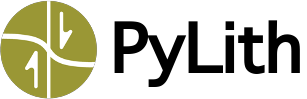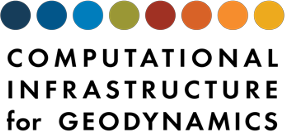ParaView Python Scripts#
Note
New in v2.2.1
In some of the examples (currently only the 2D and 3D subduction zone examples) we provide ParaView Python scripts for visualizing the input finite-element mesh and the PyLith simulation results. Some of these scripts are very generic and are easily reused; others are more specific to the examples. The primary advantage of the ParaView Python scripts is that they make it easy to replicate visualizations, whether they are produced by the developers and regenerated by users.
There are several different ways to run the ParaView Python scripts:
Within the ParaView GUI, select
View\(\rightarrow\)Python Shell. Override the default parameters as desired (which we will discuss later in this section). Click on theRun Scriptbutton, and navigate to the select the script you want to run.From a shell (terminal window) start ParaView from the command line with the
--script=FILENAMEwhereFILENAMEis the relative or absolute path to the ParaView Python script. Note that this method does not provide a mechanism for overriding the default parameters.Run the ParaView Python script directly from a shell (terminal window) via the command line. You can use command line arguments to override the default values for the parameters. If pvpython is not in your PATH, then you can run a script called
MY_SCRIPTusing:PATH_TO_PVPYTHON/pvpython MY_SCRIPT.py
Tip
Running the ParaView Python script from within the ParaView GUI allows further manipulation of the data, which is not possible when running the ParaView Python script outside the ParaView GUI. When run outside the ParaView GUI, the interaction is limited to rotating, translating, and zooming.
Important
The ParaView Python scripts run Python via pvpython, which is a customized version of the Python interpreter included in the ParaView distribution.
This is different from python provided with your operating system and/or the one included in the PyLith distribution.
This means you cannot, in general, import Python modules provided with the PyLith distribution into ParaView.
Tip
In creating the ParaView Python scripts, we performed the steps within the GUI while capturing the commands using Tools→Start Trace and then Tools→Stop Trace.
This makes it very easy to create the Python script. Note that we have omitted superfluous commands in the trace when transferring the trace into a Python script. See the ParaView documentation for additional information about the Python API.
Overriding Default Parameters#
We setup the ParaView Python scripts, so that when they are run from the command line in the main directory for a given example, e.g., examples/3d/subduction, the script will produce the output discussed in the manual.
Warning
If you start ParaView from the macOS Dock or a similar method, like a shortcut, then you will need to override at least the default value for the output directory.
In order to override the default values from within the ParaView GUI, simply set the values within the Python shell.
For example, to set the value of the variable OUTPUT_DIR to the absolute path of the output files from a simulation,
# Set OUTPUT_DIR to $HOME/pylith/examples/box-2d/output
>>> import os
>>> OUTPUT_DIR = os.path.join(os.environ["HOME"], "pylith", "examples", "box-2d", "output")
To set the value of the variable EXODUS_FILE to the absolute path of the input file,
>>> import os
>>> EXODUS_FILE = os.path.join(os.environ["HOME"], "pylith", "examples", "subduction-3d", "mesh", "mesh_tet.exo")
In these two examples we use the Python os module to get the absolute path of the home directory and append the path to the Exodus file with the appropriate separators for the operating system.
Important
In each of the ParaView Python scripts, the names of the variables and their default values are given by the DEFAULTS dictionary near the top of the file.