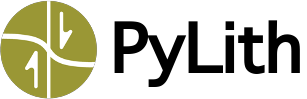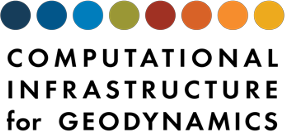Debugging tools#
VS Code integration#
You can use the VS Code debugger with C++ unit tests (libtests), MMS Tests, and PyLith simulations.
C++ unit test#
Click on
Run and Debugin the left sidebar of the VS Code window.At the top of the panel, select the test suite to run.
Click on the green triangle next to the name of the selected test suite.
MMS test#
Click on
Testingin the left sidebar of the VS Code window.Click on the
Debug Testicon that pops up when you mouse over the name of the test you want to run.
Note
Once we migrate the C++ unit tests to Catch2, they will also show up in list of tests under Testing.
PyLith simulation#
We provide a configuration in launch.json to attach the VS Code debugger to a running process, such as a PyLith simulation.
To attach the debugger, start the PyLith simulation while adding the command line arguments
--petsc.stop_for_debugger --petsc.pause_debugger=10(10 corresponds to the number of seconds the program will wait for you to attach the debugger before continuing).Note the process id that is printed to stdout.
Select
Run and Debugin the left sidebar of the VS Code window.Select
Attach to processat the top of the panel.Select the
mpinemesisprocess with the process id that matches the one printed to stdout.
Tip
These PETSc command line arguments used to attach the debugger are provided in $PREFIX/share/settings/attach_debugger.cfg where $PREFIX is the directory where PyLith is installed.
Debugger quick reference#
Please see the gdb and lldb documentation for detailed instructions.
Here we illustrate some common basic commands.
# Set breakpoint at line 150 of Material.cc
(gdb) b Material.cc:150
# Set breakpoint at exception throw
(gdb) catch throw
# Show arguments for the current frame
(gdb) info args
# Show local variables for the current frame
(gdb) info locals
# Show the contents of a local variable: p VARIABLE
(gdb) p numFields
# Show the contents of local array: p POINTER[0]@SIZE
# Print array of 4 values pointed to by variable values
(gdb) p values[0]@4
# Print stack trace
(gdb) backtrace
(lldb) b Material.cc:150
# Set breakpoint at exception throw
(lldb) break set -E C++
# Show local variables
(lldb) frame variable
# Show the contents of a local variable: frame variable VARIABLE
(lldb) frame variable numFields
# Alternatively
(lldb) p numFields
# Show the contents of an array of values: parray SIZE POINTER
# Show the contents of array of 10 values pointed to by the variable values.
(lldb) parray 10 values
# Print PETSc section "section"
(gdb) call PetscSectionView(section, 0)
# Print PETSc DS "ds"
(gdb) call PetscDSView(ds, 0)
# Print PyLith mesh "mesh"
# Formats:
# "::ascii_info_detail" - ASCII to stdout
# ":mesh.txt:ascii_info_detail" - ASCII to mesh.txt
# ":mesh.tex:ascii_latex" - LaTeX to mesh.tex
# ":mesh.vtk:ascii_vtk" - VTK to mesh.vtk
(gdb) call mesh.view("::ascii_info_detail")
# Print PyLith field "field"
# Options values:
# 0: metadata only
# 1: Metadata and section
# 2: Metadata and PETSc vector
# 3: Metadata, section, and PETSc vector
call field.view("MY LABEL", pylith::topology::Field::ViewOptions(1))
Valgrind quick reference#
Valgrind is a useful tool for finding memory leaks, use of uninitialized variables, and invalid reads and writes to memory. When running valgrind there are three very useful command line arguments:
--log-filename=FILENAMESend output to FILENAME. This does not work when running the PyLith application because each new process wipes out the log file.----suppressions=FILEOmit errors matching given patterns when reporting errors. Valgrind often reports lots of errors arising from the way OpenMPI and Python handle memory allocation and deallocation. We usually use the Python suppression fileshare/valgrind-python.suppwhen running valgrind.--trace-children=yesContinue tracing errors in subprocesses. This is important when running valgrind on the PyLith executable, as the actual computation is done in a forked process.